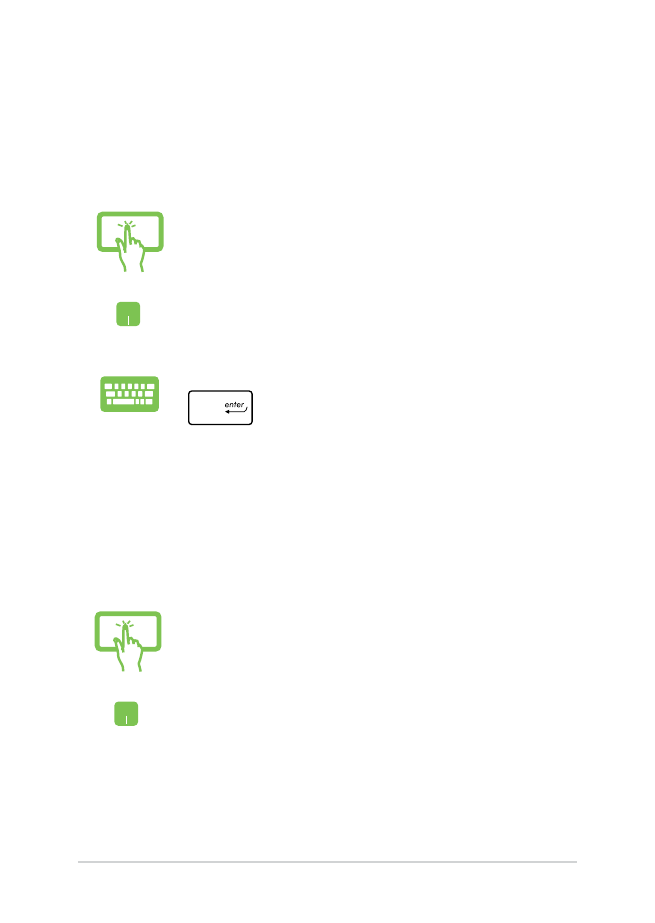
Customizing Windows® apps
You can move, resize, unpin, or pin apps to the taskbar from the Start
menu using the following steps:
Moving apps
Press and hold the app, then drag and drop it to a new
location.
Position your mouse pointer over the app, then drag
and drop the app to a new location.
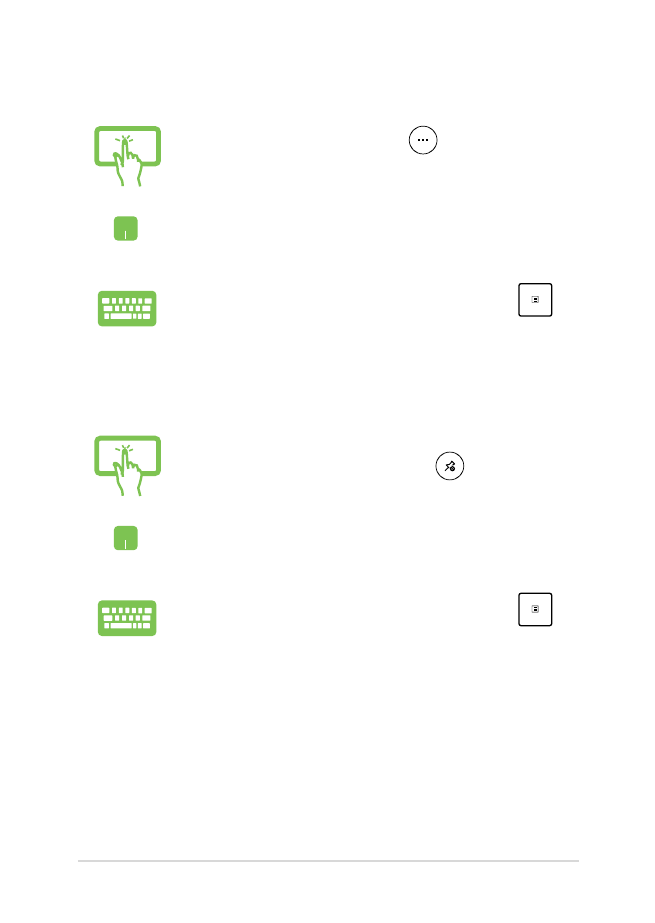
Notebook PC E-Manual
53
Unpinning apps
Press and hold the app, then tap the
icon.
Position your mouse pointer over the app and right-click
it, then click Unpin from Start.
Use the arrow keys to navigate to the app. Press
,
then select Unpin from Start.
Resizing apps
Press and hold the app, then tap
and select an app
tile size.
Position your mouse pointer over the app and right-click
it, then click Resize and select an app tile size.
Use the arrow keys to navigate to the app. Press
,
then select Resize and select an app tile size.
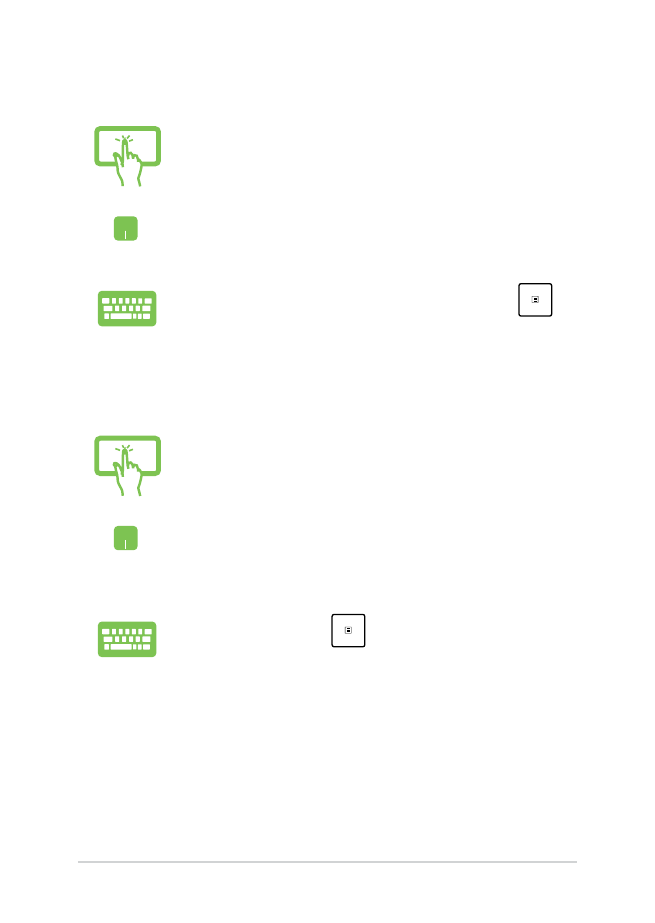
54
Notebook PC E-Manual
Pinning more apps to the Start menu
From All apps, press and hold the app you want to add
to the Start menu, then tap Pin to Start.
From All apps, position your mouse pointer over the
app you want to add to the Start menu and right-click it,
then click Pin to Start.
From All apps, press
on the app that you want to
add to the Start menu, then select Pin to Start.
Pinning apps to the taskbar
Press and hold the app, then tap Pin to taskbar.
Position your mouse pointer over the app and right-click
it, then click Pin to taskbar.
Use the arrow keys to navigate to the app. Press
,
then select Pin to taskbar.
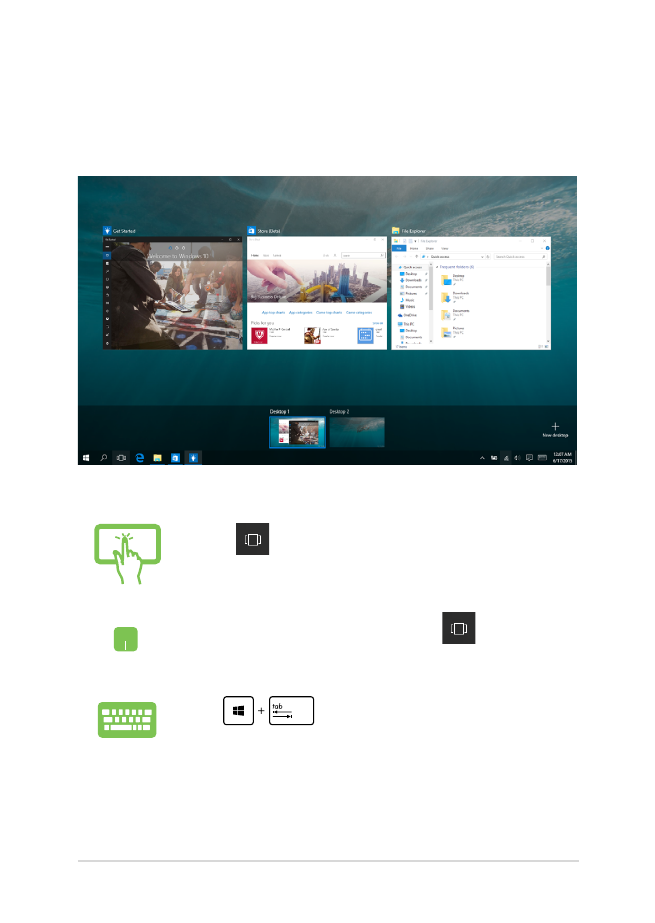
Notebook PC E-Manual
55